Blacklist / Whitelist Specific Domains
Michael Mason
Last Update a year ago
Suppose you want to block a website that we do not already have blocked. You can do this by adding the domain to your "Blacklist" located in the "Rules" section on your "Settings" page. If you want the domain blocked for any user on your wi-fi network, first make sure your router has been successfully set up to use our Standard DNS Servers (if it's set up correctly, any of the sites on this list should be blocked). Then, add the domain you want to block to the "Blacklist" for your "Main Profile" (if you have not added an additional sub-profile, the "Main Profile" is the only one you have.)
To add a website to your "Blacklist", add it in a wildcard format like this and then click the + symbol: *.badwebsite.com
Using a wildcard (including an asterisk and period before the main domain) ensures that any subdomain is also blocked (e.g. evil.badwebsite.com)
The wildcarded domain should now show up on your list in alphabetical order.
Before:


You can use the same process in the "Whitelist" section to approve a domain that might be blocked by one of our blocklists.
IMPORTANT NOTE: Your Whitelist & Blacklist will always take precedence over any of our blocklists.
If you don't want to Blacklist or Whitelist a domain for everyone on your wi-fi network, do not make the change under your "Main Profile". Instead, make the change under a specific sub-profile for which you have Secure DNS set up.
Watch this video to see how the process works.