Verify Filters Are Working
Michael Mason
Last Update a year ago
How can you verify if filters are working properly after adjusting your router to use FreeFiltering "Standard DNS Servers" ?
In a Browser:
You can try visiting some domains that are on our "abortion" block list.
Watch this video to see the process.
If you have set up filters correctly, a blocked website will appear in one of the following ways:
1. With a security certificate error that looks something like this... (don't worry - this poses no real security threat. It is caused because your browser is expecting to see an SSL certificate with the requested domain's URL (in this case, PlannedParenthood.org). Instead, your browser is seeing the SSL certificate issued to our domain, FreeFiltering.org.


2. A FreeFiltering block screen:

Alternate Method for Verifying Filters Are Working - On a Windows Computer
1. In your Windows search bar, search for "Shell". Click either "Command Prompt" of one of the "Windows Powershell" options.

2. This will open a command prompt that looks like this:

3. Type "nslookup anybadwebsite.com" as you see in the photo below, then press ENTER. After "Server", you should see one of the FreeFiltering "Standard DNS Server" addresses listed on your "Settings" page, or your Router/Gateway's name or IP address.

4. For the "answer" listed under badwebsite.com, make sure you don't see any IP addresses listed OTHER than the "Standard DNS Servers" from your "Settings" page (OR alternatively 0.0.0.0 if you have opted not to see our "blocked domain page" when a site is blocked).