Filter Windows Computers If You Can't Adjust DNS on Router
Michael Mason
Last Update vor einem Jahr
Important Note: This method of filtering a Windows computer/laptop should only be used by FREE users, if:
a) You have been unable to adjust your router to use our DNS, and
b) You are OK with the device only being filtered when connected to your Wi-Fi or local network.
c) You are OK with every Windows device you set up with this method receiving the same filter settings from your "Main Profile".
If you have been unable to adjust your Wi-Fi router to use our "Standard DNS Servers", an alternative is to instruct individual Windows devices to use our DNS servers. It is important to note that the filters will only work when connected to the Wi-Fi or local network for which you're adjusting the DNS on the Windows device.
*** We recommend that you ensure your child is not a Windows Administrator, since they technically would be able to reverse the following changes with Administrator privileges. Be sure you have set up a Windows Administrator account for yourself before removing Administrative privileges from your child's account (or you might lock all users out of the Windows device!). ***

2) Click the option that has your Wi-Fi name plus the word "properties"

3) Click the Edit button beside "DNS Server Assignment".

4) Select Manual

5) Turn IPv4 ON. Turn IPv6 OFF. Paste one of the Standard DNS servers found on your Settings page in the "Preferred DNS" field, and the other Standard DNS server in the "Alternate DNS" field.


6) You have just instructed Windows to use FreeFiltering DNS when connected to this particular network. Be sure to repeat the process for every network (Wi-Fi or Ethernet) this Windows computer connects to!
7) Try visiting some of the abortion websites on this list to ensure they are blocked.