Filter iOS Devices If You Can't Adjust DNS on Router
Michael Mason
Last Update a year ago
Important Note: This method of filtering an iOS device (iPod, iPad, iPhone) should only be used by FREE users, if:
a) You have been unable to adjust your router to use our DNS, and
b) You are OK with the device only being filtered when connected to your Wi-Fi network. (If the device has a cell data plan, it will NOT be filtered if not connected to Wi-Fi!)
Premium & Patron members should not use this method of filtering. Instead, they should create a separate FreeFiltering profile for each iOS device and download the unique iOS "Configuration Profile" to each device.
If you have been unable to adjust your Wi-Fi router to use our "Standard DNS Servers", an alternative is to instruct individual devices to use our DNS servers. It is important to note that the filters will only work when connected to the Wi-Fi network for which you're adjusting the DNS on the iOS device.

2) Tap Wi-Fi:



5) By default, "Automatic" will probably be selected. Tap "Manual" and enter the "Standard DNS Servers" from your FreeFiltering "Settings" page. Then tap "Save".
NOTE: The "Standard DNS Servers" listed on your "Settings" page should be used - they might be different than the server addresses in this screenshot!