Linksys Routers - How to Set Up DNS Filters
Michael Mason
Last Update pre godinu
Note: For standard DNS, access is controlled by IP address. This is to prevent abuse of our servers by bad actors. When you sign in on the FreeFiltering website, your IP address is automatically whitelisted. Before changing your router's DNS settings, just make sure you sign in from a device on your WiFi first so that your house's IP is added to your account. You can always manually add/remove IPs in account management also.
Step 1
Sign into your Linksys router's admin page at http://192.168.1.1.
Step 2
Go to Setup in the top menu.
Step 3
Go to Basic Setup in the Setup sub-menu.
Step 4
In the Static DNS 1 spot, put the address of your 1st "Standard DNS Server". This address can be found on your "Settings" page (e.g. 35.231.153.40 - the number of digits may vary).
Step 5
In the Static DNS 2 spot, put the address of your 2nd "Standard DNS Server". (e.g. 34.74.96.85)
Step 6
If you have a third field, you can just leave it blank.
Step 7
Click Save Settings at the bottom of the screen.
Step 8
Click Continue on the next screen.
Step 9
Whichever computer(s) or device(s) you're using should be restarted so that it can reconnect to your router and get the new DNS information.